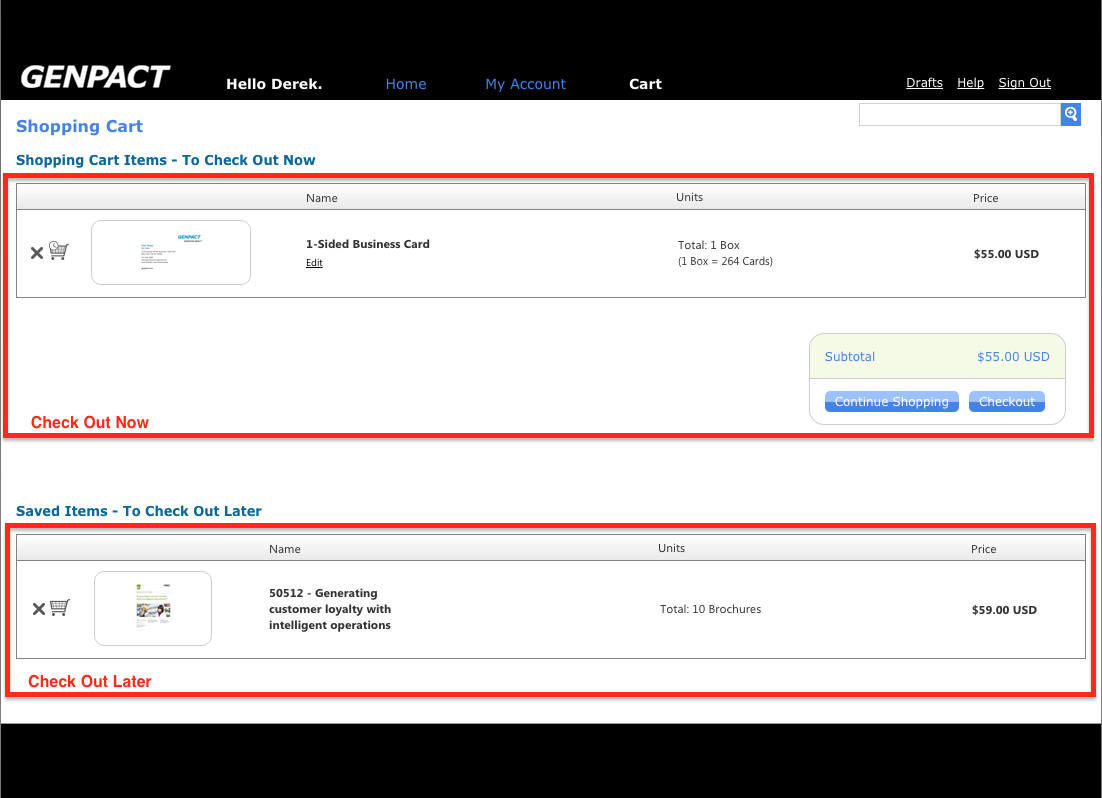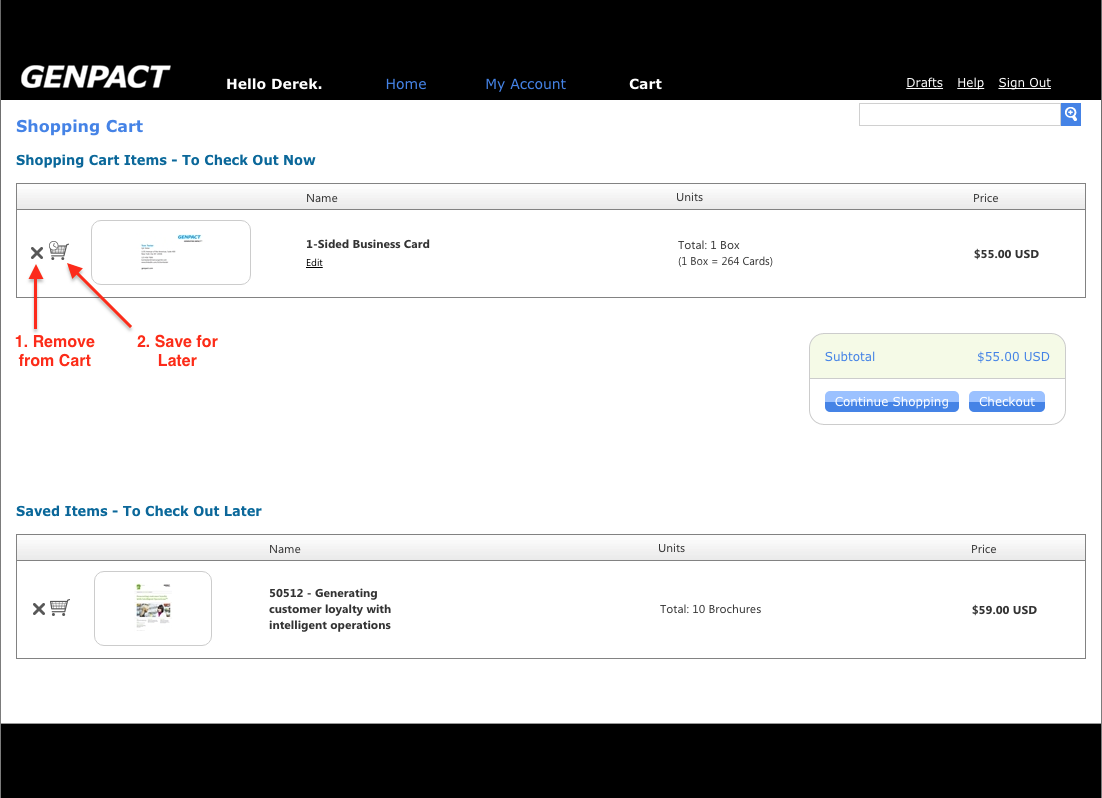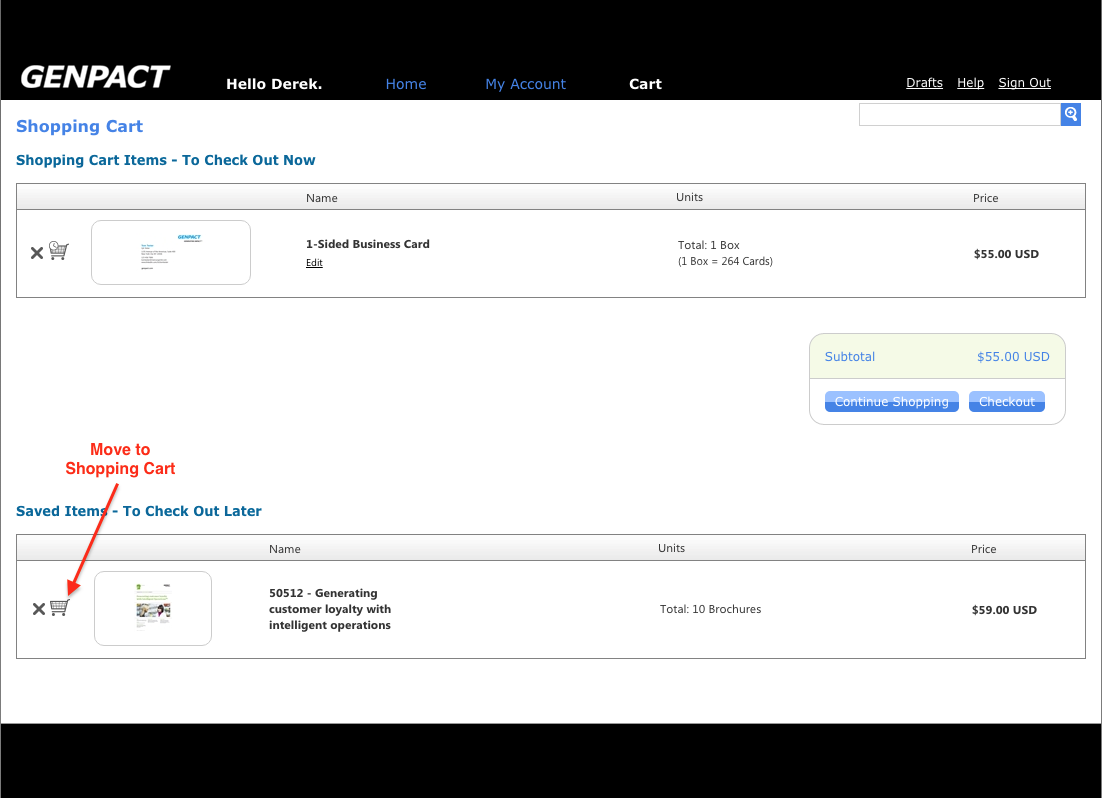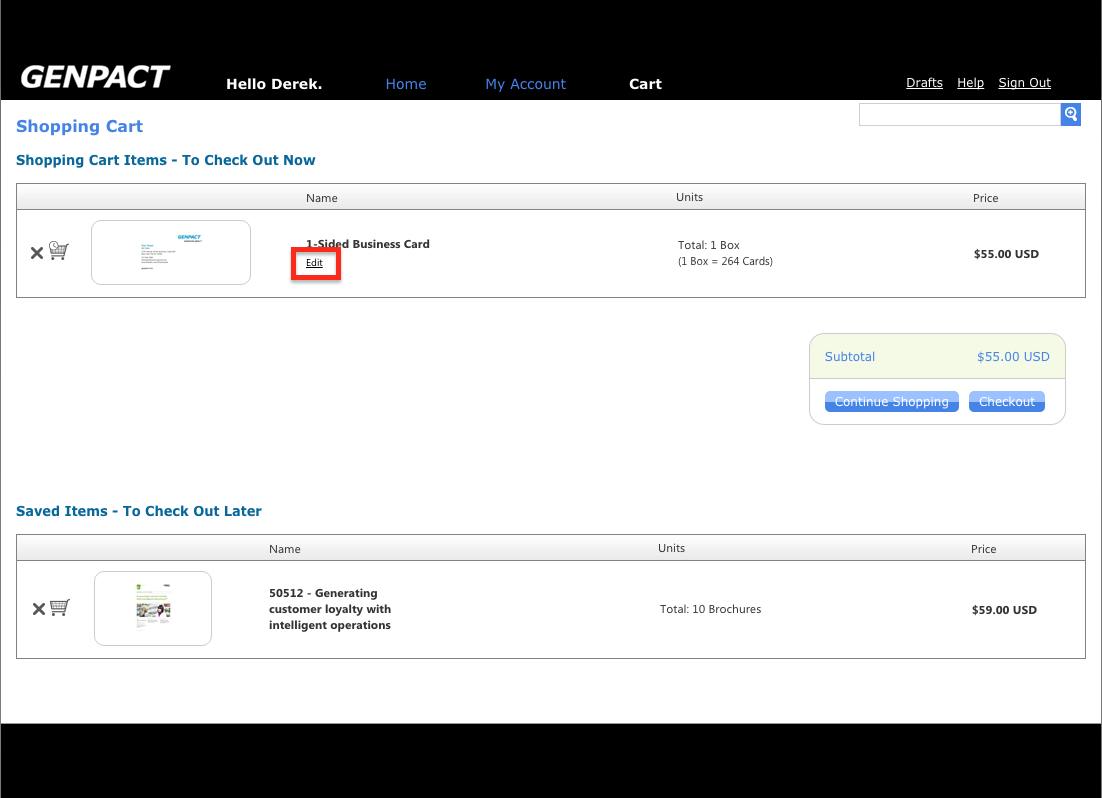Web to Print Portal Help Center
Managing Your Shopping Cart
- 1 View
ScreenshotCheck Out Now and Saved Items Sections The shopping cart contains two areas for product, "Shopping Cart Items - To Check Out Now" and "Saved Items - To Check Out Later".
- 2 View
Screenshot1. To remove an item from the shopping cart, click on the
 icon on the left of the item you'd like to remove.
2. To save an item for purchase later, click on the
icon on the left of the item you'd like to remove.
2. To save an item for purchase later, click on the  icon to the left of the item. Doing this will move the item from upper half of the shopping cart, down to the Saved Items section.
icon to the left of the item. Doing this will move the item from upper half of the shopping cart, down to the Saved Items section. - 3 View
ScreenshotTo move an item back into your shopping cart, click on the
 icon to the left of the saved product. This will move the item back into the active shopping cart, allowing you to continue shopping or to checkout.
icon to the left of the saved product. This will move the item back into the active shopping cart, allowing you to continue shopping or to checkout. - 4 View
ScreenshotEditing a Shopping Cart ItemIf you'd like to make changes to an item in the Shopping Cart, click on the Edit link under the product's name. This will allow you to change the quantity, and/or any customizations (you will be required to confirm the proof again before re-adding the updated product to the Shopping Cart).