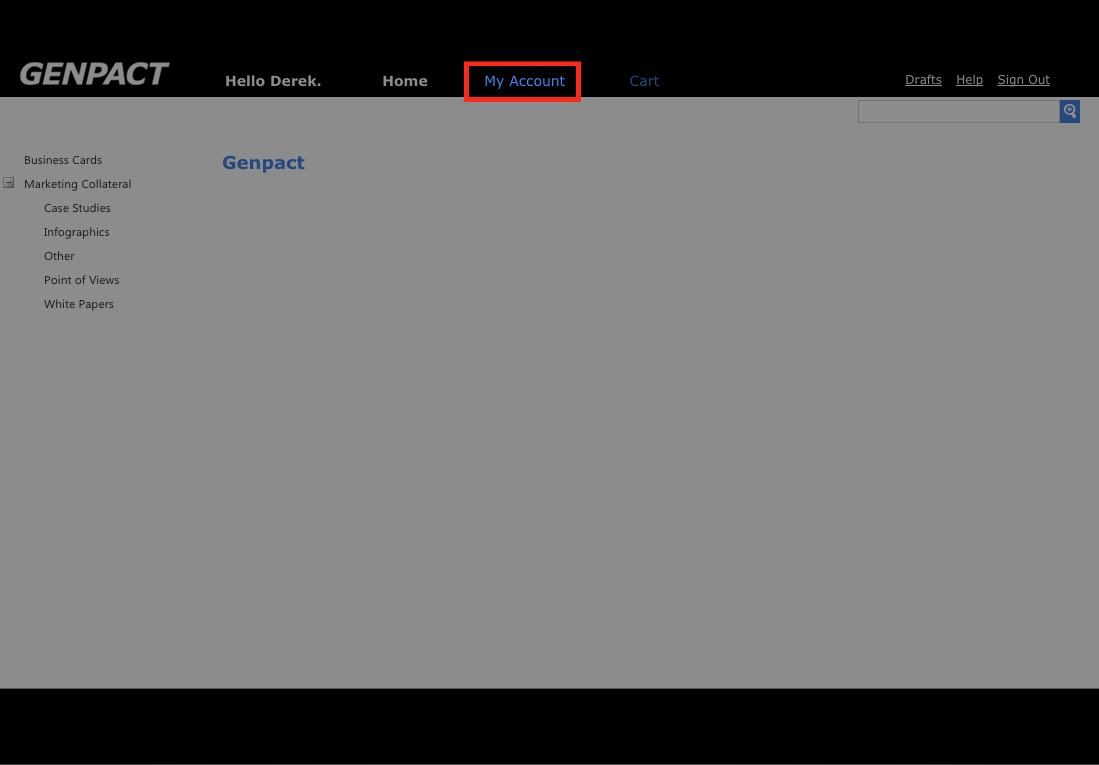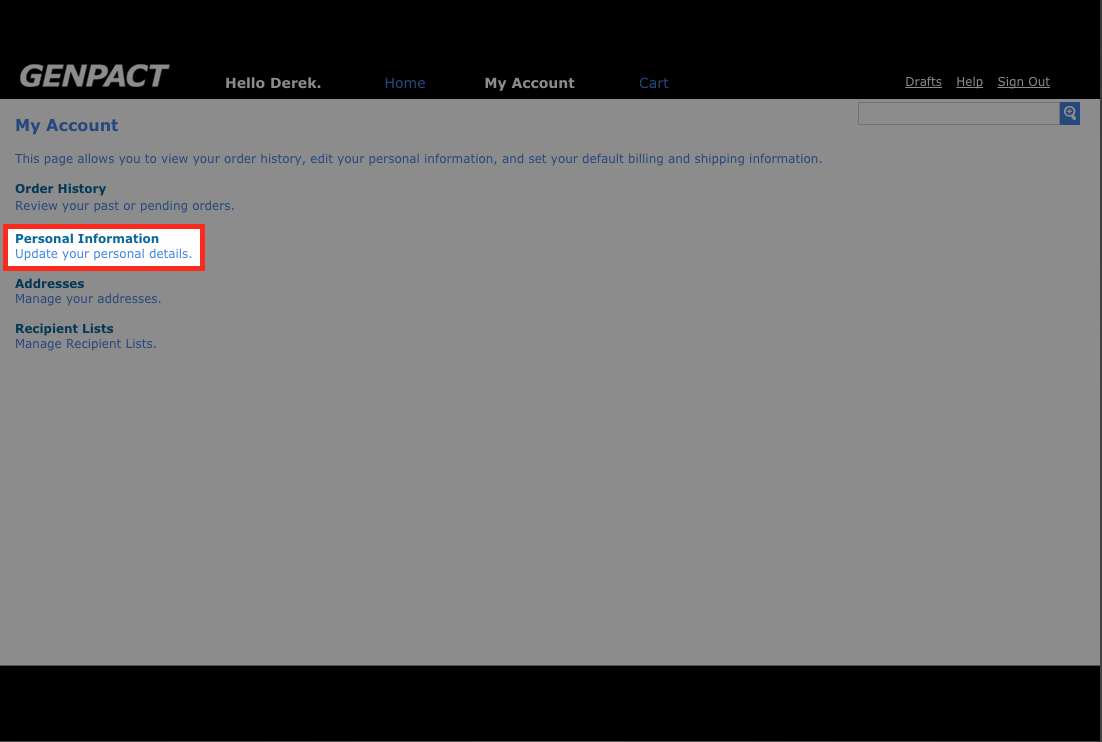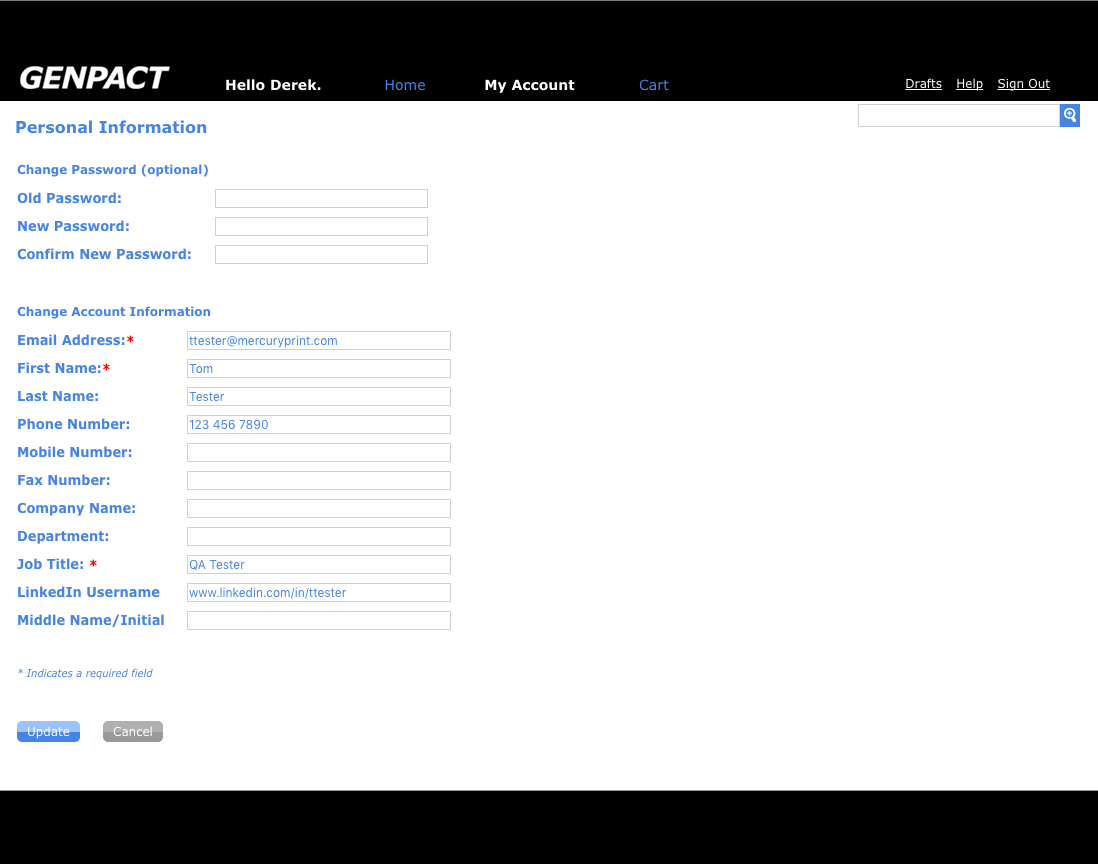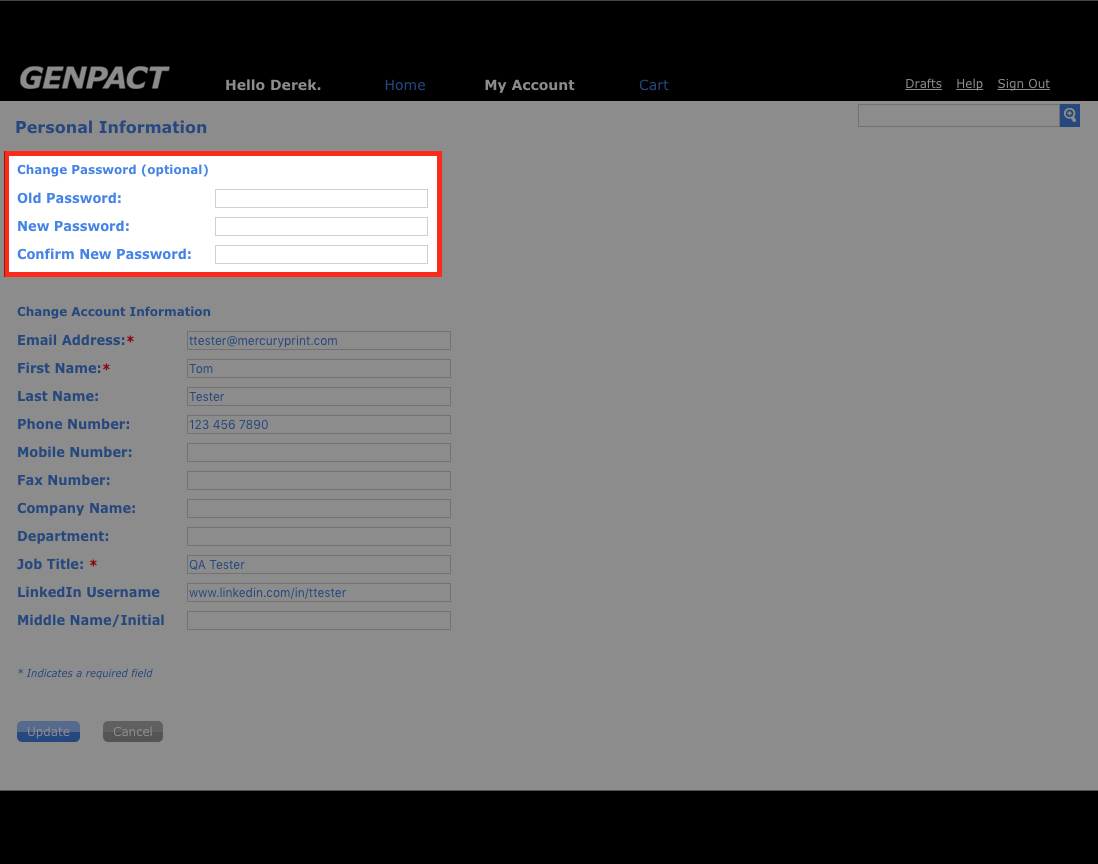Web to Print Portal Help Center
Managing Your Account Information
- 1 View
ScreenshotTo add or edit information to your account such as job title, first and last name, etc. click on the My Account button at the top of the screen.
- 2 View
ScreenshotClick on the Personal Information link on the left side of the screen.
- 3 View
ScreenshotEntering/Changing Personal Information Here you have the ability to enter your personal information on this screen. This is very useful if your Print Portal has customizable products that can auto-fill fields with information from your account (such as your first or last name, job title, phone numbers, etc.).Any section marked with an * is required and must be filled in before you can save the changes.
- 4 View
ScreenshotChanging Your PasswordThe top three fields of the Personal Information screen are dedicated to changing your password. To do so, you will need to do the following: 1. Type your current (old) password. 2. Type in you new password. 3. Confirm the new password you'd like by entering it in a second time. 4. Click on the Update button at the bottom of the screen. Please Note: Passwords must be a minimum of 8-characters, with at least ONE capital letter, ONE numeral, and ONE non-alpha numeric character (!?:;).