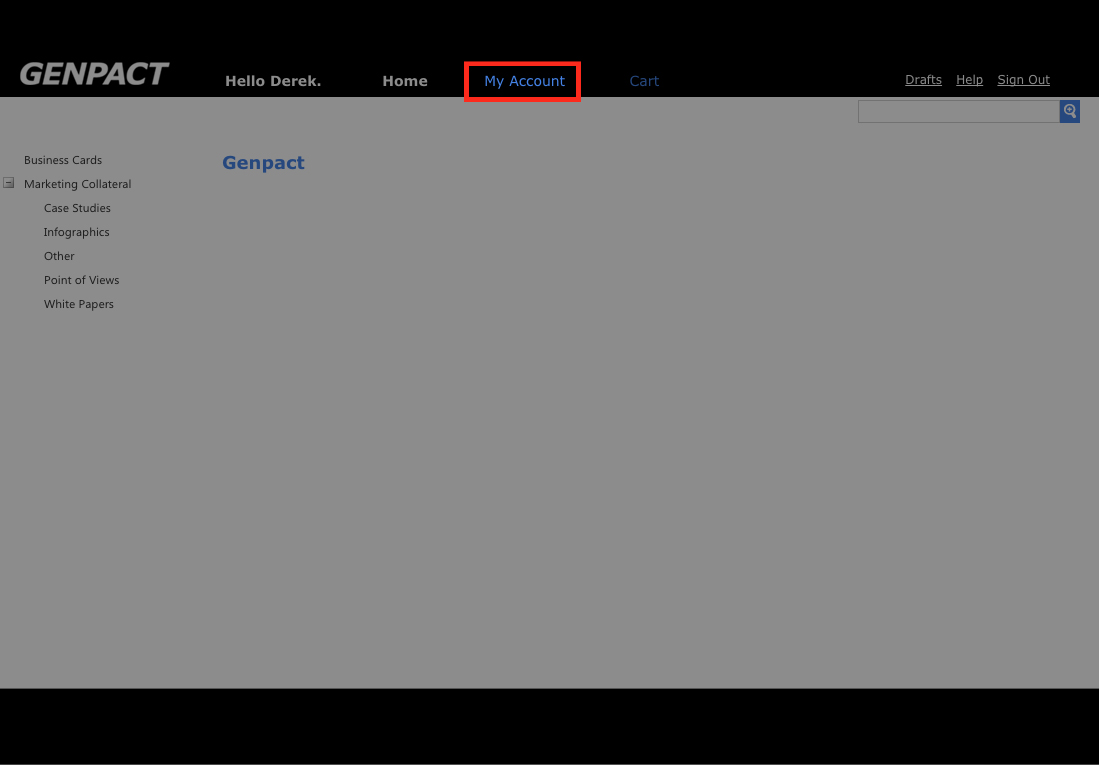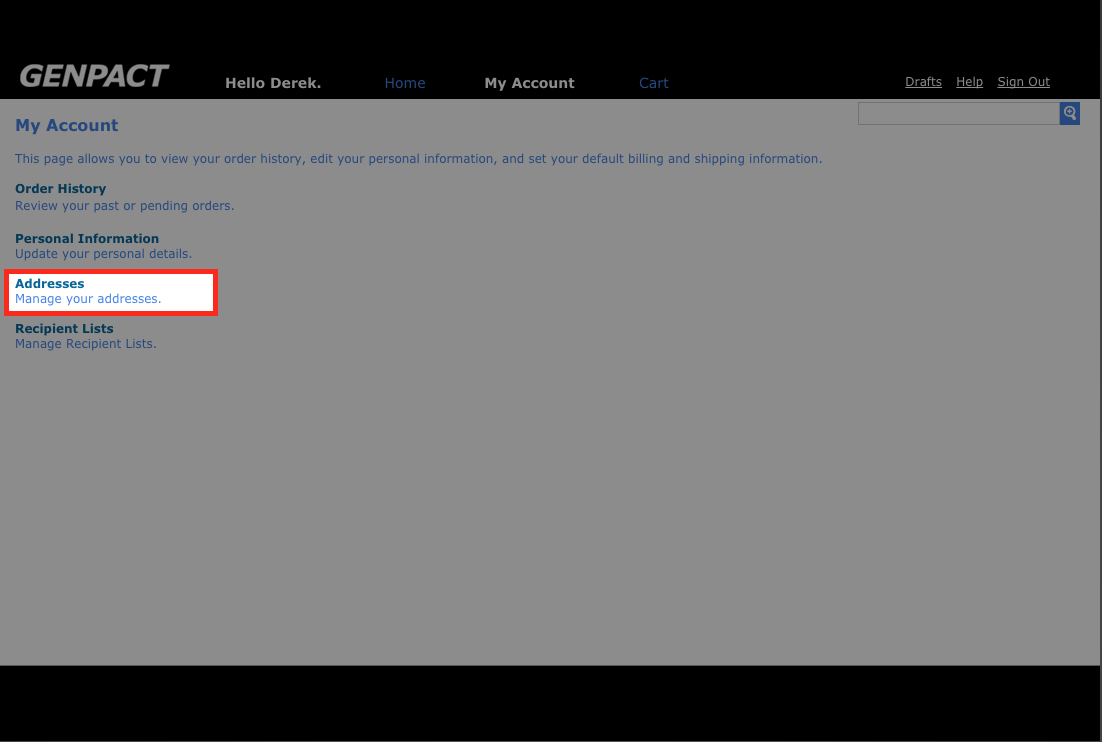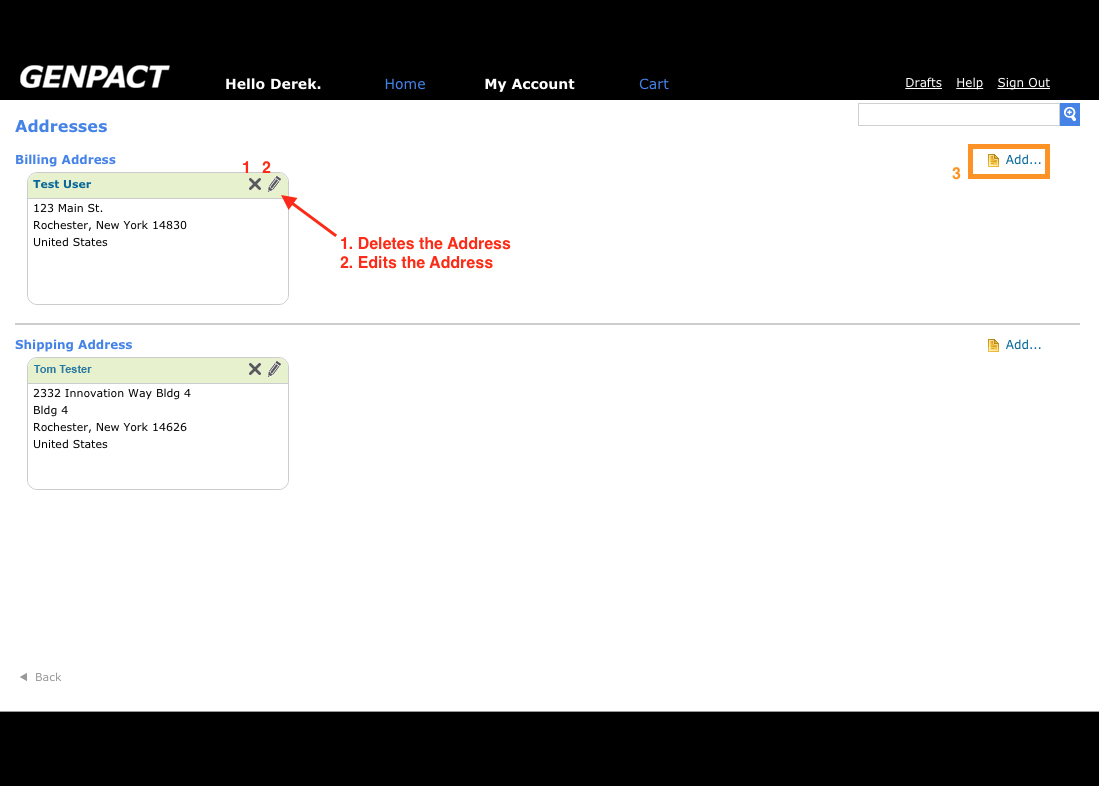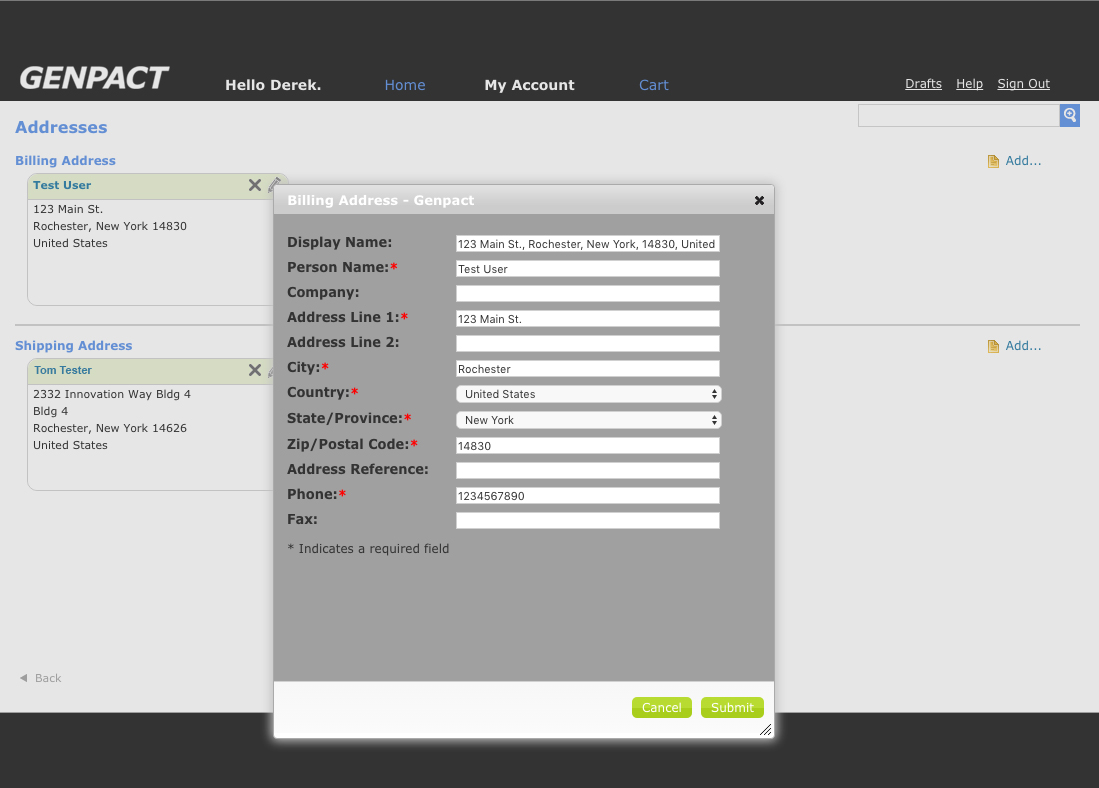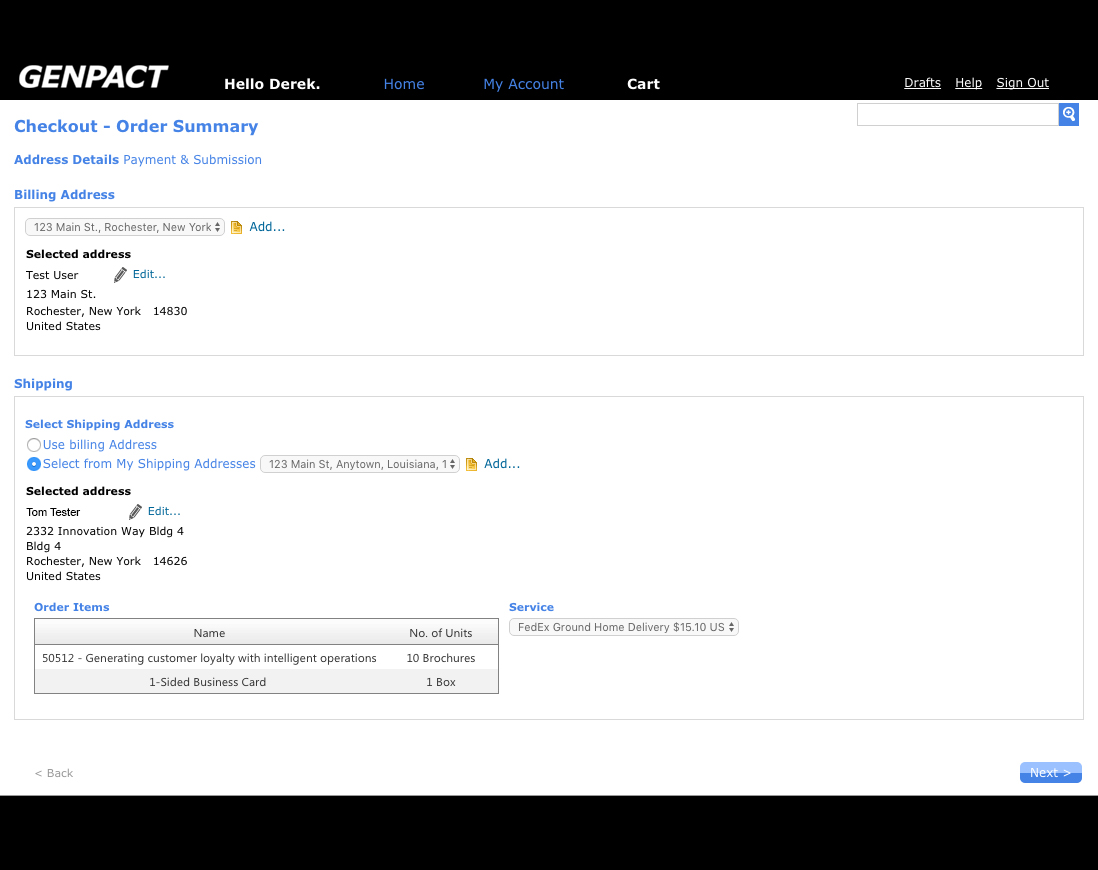Web to Print Portal Help Center
Setting Up Billing & Shipping Addresses
- 1 View
ScreenshotTo add or edit billing and shipping addresses, click on My Account in the main navigation at the top of the screen.
- 2 View
ScreenshotClick on the Addresses link to view the Billing and Shipping addresses saved to your account.
- 3 View
ScreenshotAdding and Editing Saved Addresses Adding an Address 1. If you have never placed an order before, this page will not have any addresses listed. 2. To add an address, click on the Add Address button
 on the right side of the screen in either the Billing Addresses or Shipping Addresses section.
3. Continue to Step 3.
Editing an Address
1. However if you have placed an order before, then the last billing and shipping addresses you used will already be saved here.
2. To make changes to an address you already have saved, click on the Edit button
on the right side of the screen in either the Billing Addresses or Shipping Addresses section.
3. Continue to Step 3.
Editing an Address
1. However if you have placed an order before, then the last billing and shipping addresses you used will already be saved here.
2. To make changes to an address you already have saved, click on the Edit button  . To delete an address, click on the
. To delete an address, click on the  button.
3. Continue to Step 3
button.
3. Continue to Step 3 - 4 View
ScreenshotClicking on either the Add Address or Edit buttons will open an editing window where you can enter the address information. Please note that the following fields are required. • Person Name • Address Line 1 • City • Country • State/Province • ZIP/Postal Code • Phone Once you have filled out all of the information completely, click on the Submit button.
- 5 View
ScreenshotYour added/edited addresses will now be available during the checkout process.