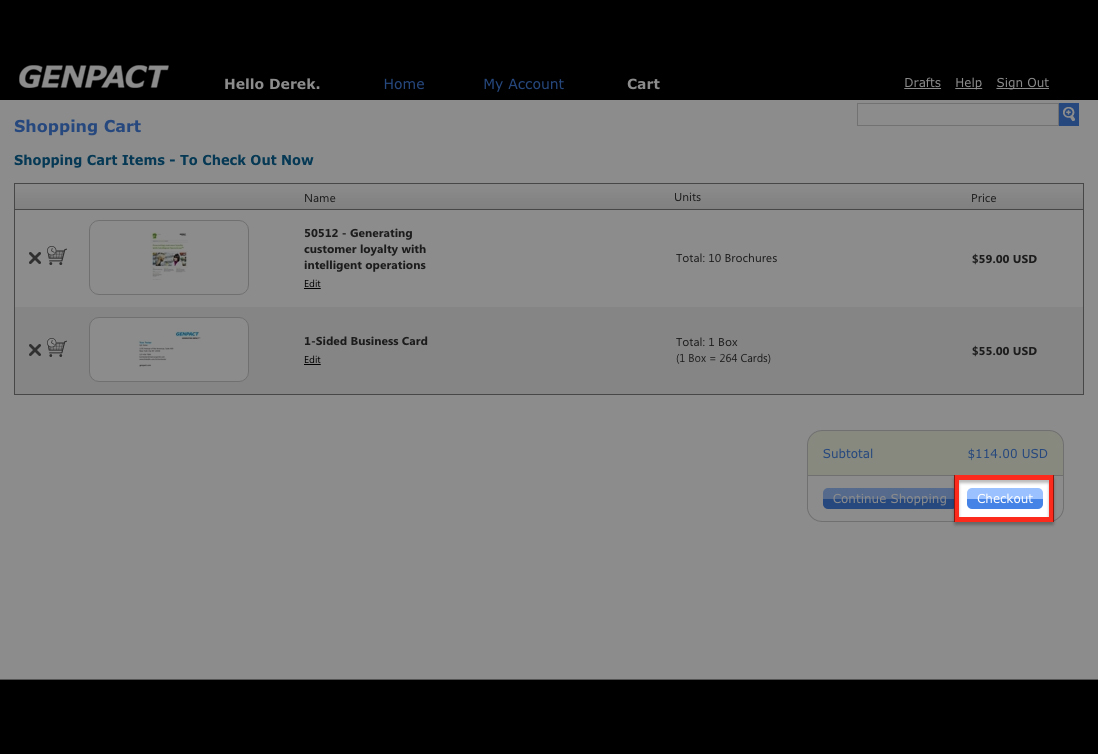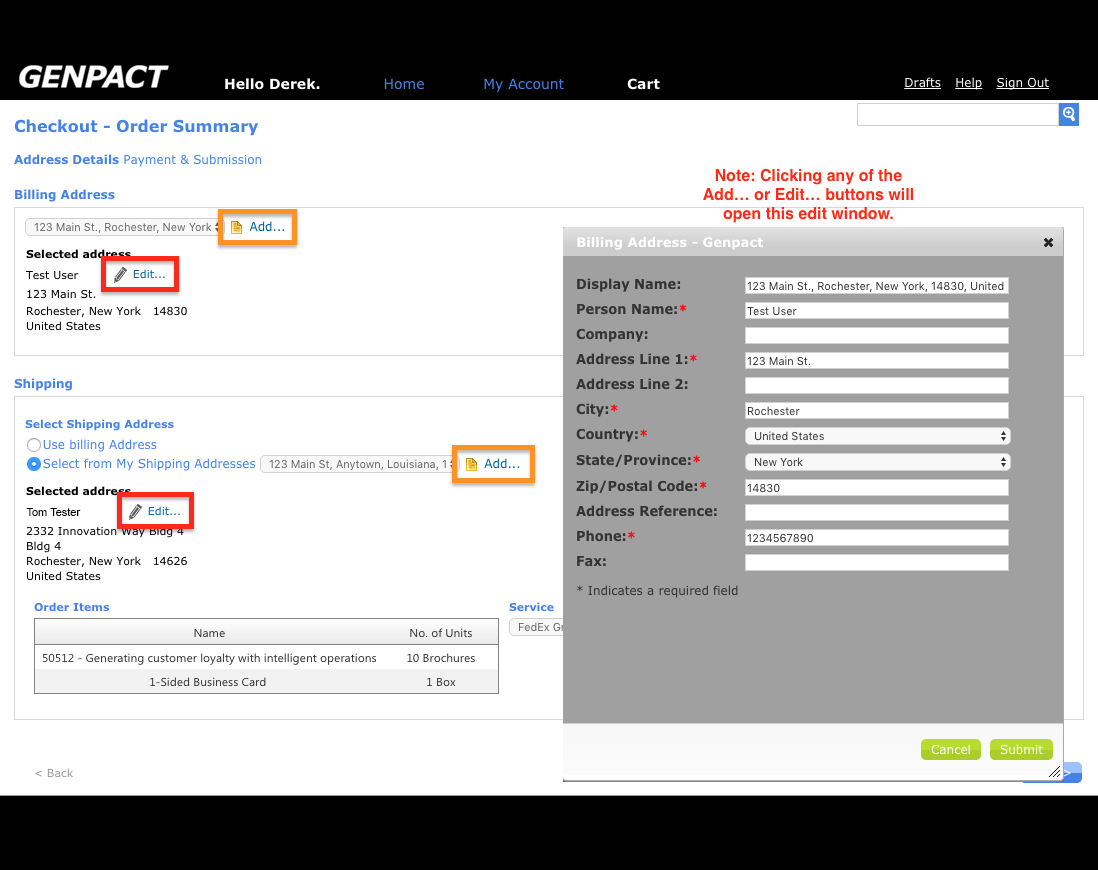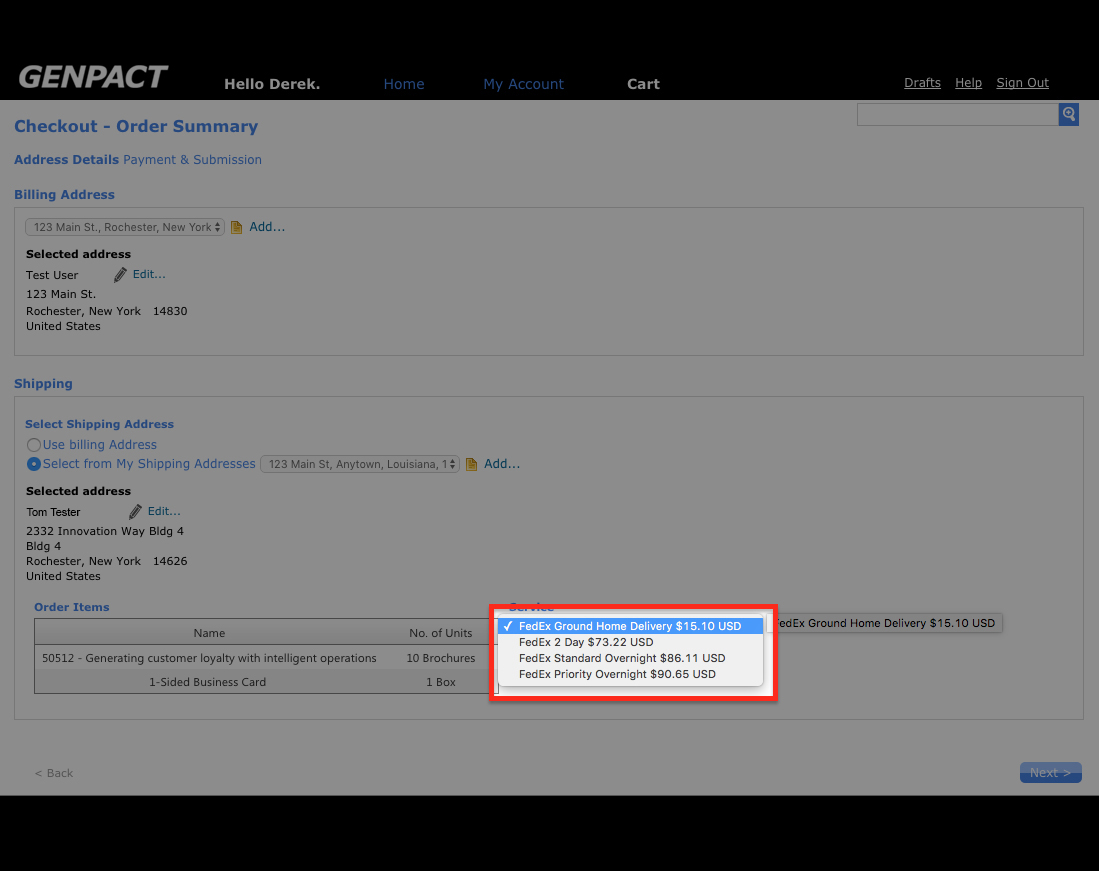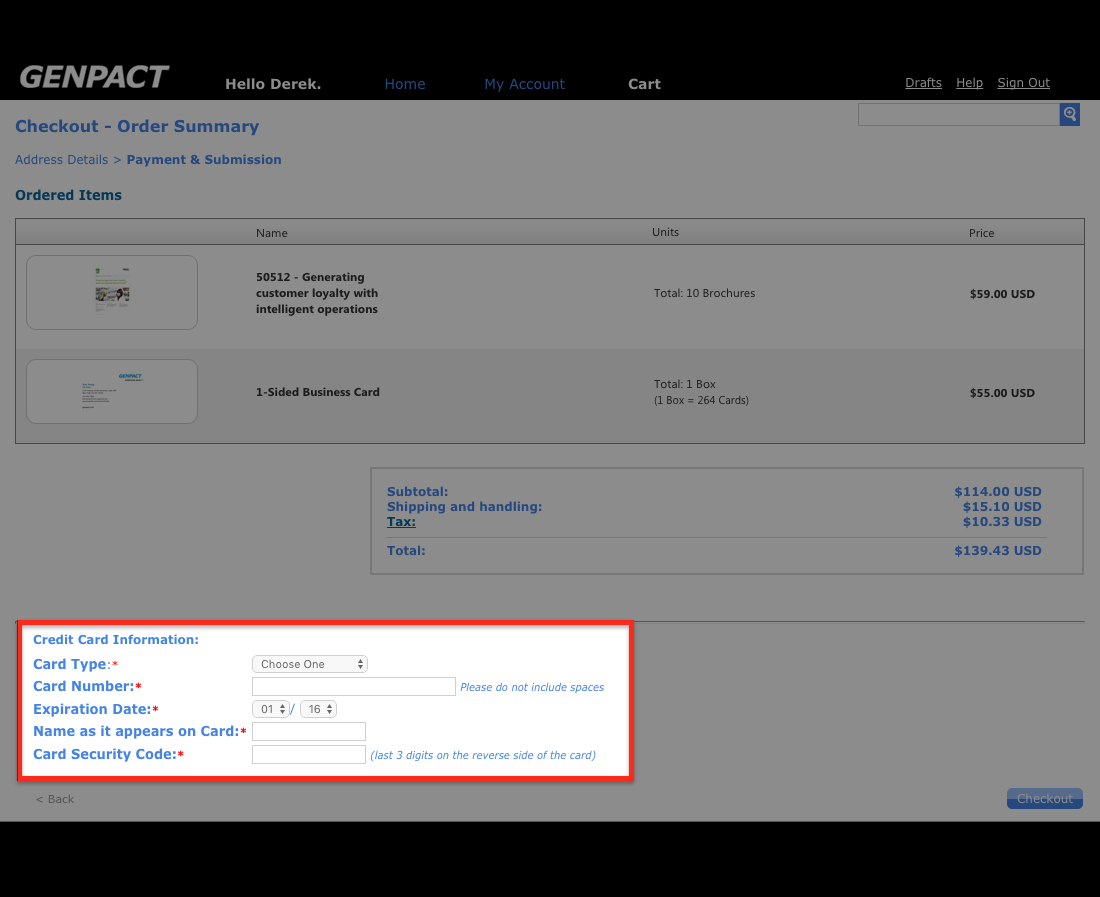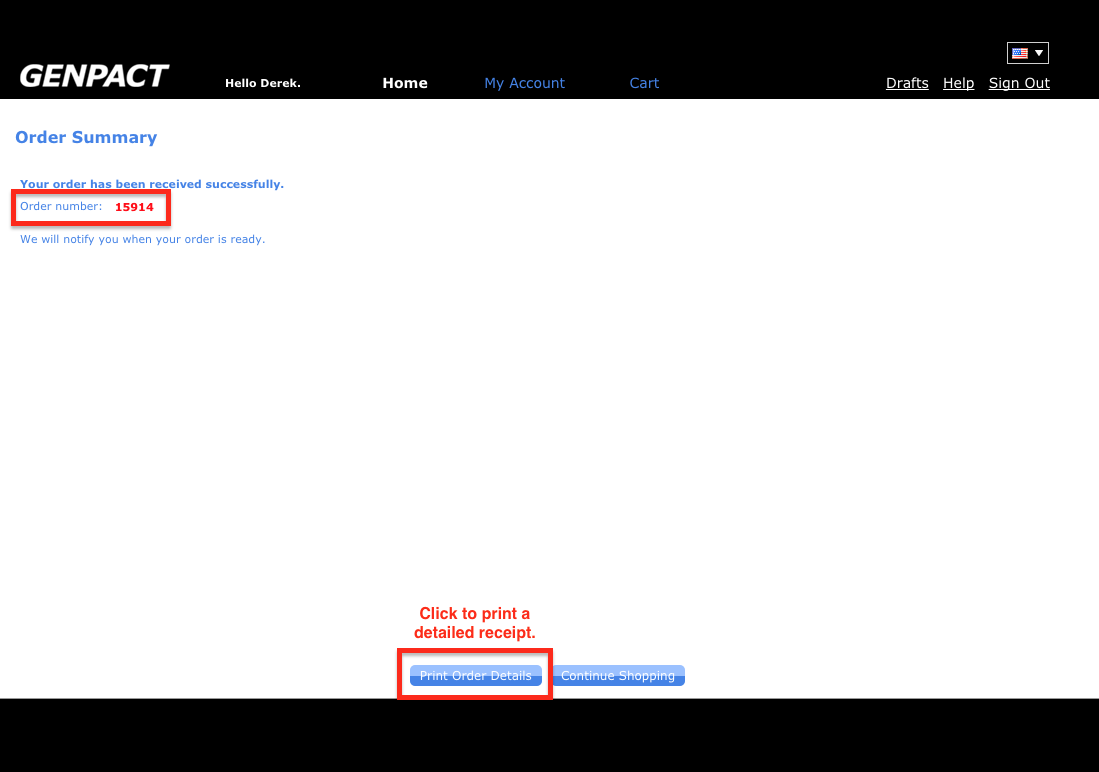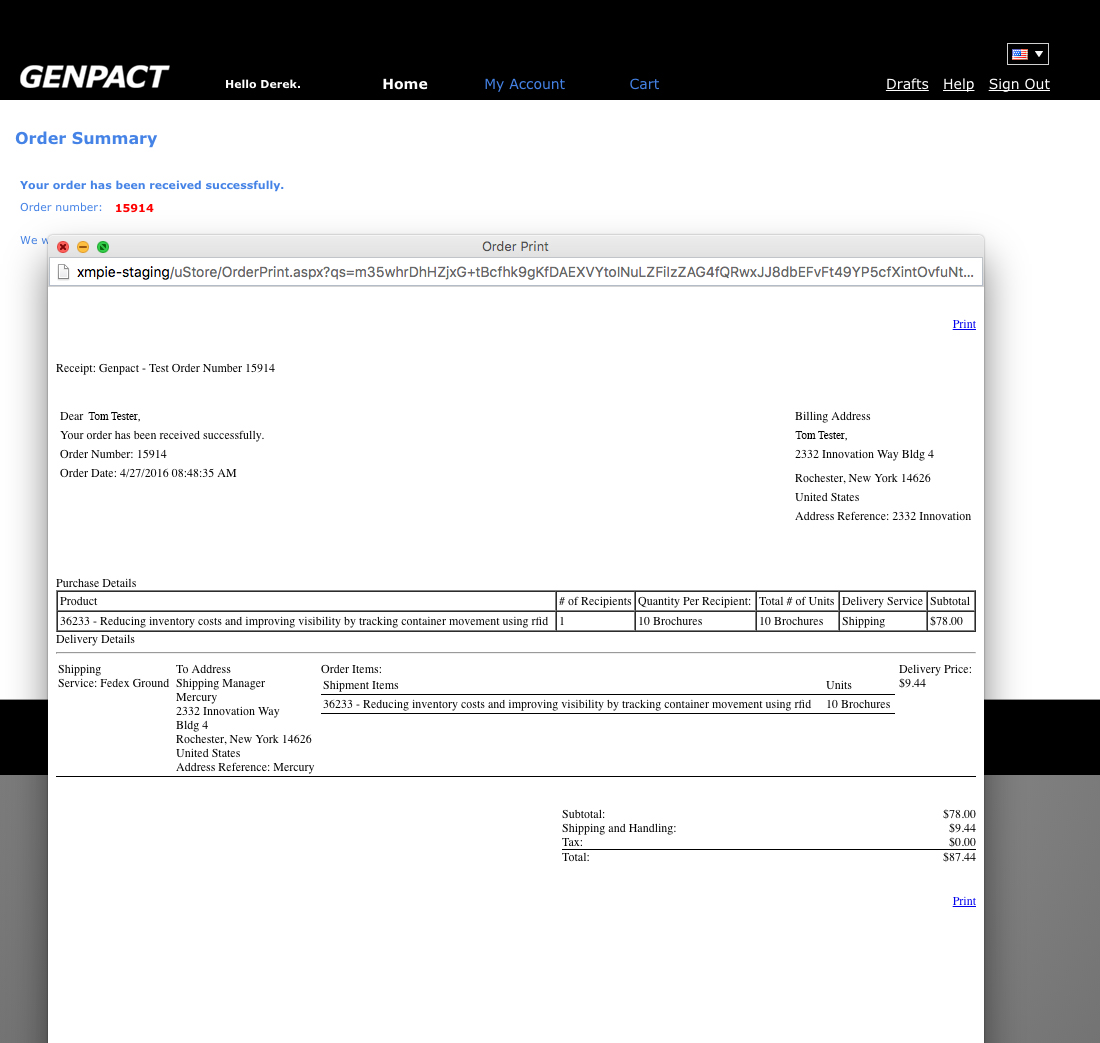Web to Print Portal Help Center
Checking Out
- 1 View
ScreenshotTo purchase everything in your Shopping Cart, click on the Checkout button
 .
. - 2 View
ScreenshotSelecting a Billing and Shipping AddressAdding/Editing an AddressYou will now be asked to add a Billing and a Shipping Address if you haven't saved one already in the My Account section. Click on the Add… button to open the Address Editor window and enter the information required. The same process is used for both Billing and Shipping Addresses. Selecting a Saved Address If you have saved a Billing and/or a Shipping Address, or if you have one saved from a previous order select them from both the Billing and Shipping Address dropdown menus. Clicking on the Edit… button will give you the opportunity to make changes and save them to My Account. Please note that you also have the option of using the Billing Address as a Shipping Address as well.
- 3 View
ScreenshotSelecting the Shipping MethodOnce you've selected or entered a delivery address, you will now see that the Delivery Service dropdown has several shipping options available with the price displayed next to it. Once you've selected the shipping method you'd like, click the Next button.
- 4 View
ScreenshotOrder Review and Payment ScreenOn this screen you will be able to review your order including the shipping option and total charge for the order.Below the order summary, enter your credit card payment information (Name as it appears on the card, credit card number, expiration date and finally the security code). Once everything looks good, click on the Checkout button
 to process your order.
Please Note:
Only Visa, Mastercard and American Express cards are accepted.
to process your order.
Please Note:
Only Visa, Mastercard and American Express cards are accepted. - 5 View
ScreenshotOrder Number and Print ReceiptYou will now be presented with a five-digit customer order number. You can also use the Print Order Details button
 to print a detailed receipt of your order. You will also receive an email with the summary of your order for your records.
to print a detailed receipt of your order. You will also receive an email with the summary of your order for your records. - 6 View
ScreenshotReprint ReceiptIf you missed the Print Order Details button and would like to view your detailed receipt again, please do the following: 1. Go to the My Account button at the top of the screen. 2. Go to Order History section on the left side of the page. 3. In the Order History screen click on the Show Receipt link to view the detailed receipt of each order.Please note: You can find a Print link on the receipt to allow you to print a hard copy of the receipt itself.